
10 Basic Tips and tricks for Avid
1. If you can't play a sequence in Avid, it's often because of corrupt media, so use the binary chop to find where that niggly piece of media is hiding. Mark an in/out on half of your sequence. Press play in-out (usually 6 on most keyboards). If that half plays, then the corrupt media is on the other half. Keep chopping the other half into halves, and you'll very quickly narrow down where the corrupt media is.
2. If you work on a weekly show, where each show is a project, don't use the same bin names in each project, because you'll often want to open bins from one project in another, and Avid won't allow two bins of the same name in each project.
3. If you want to guarantee that bins will follow a particular order in your project window use a number system before the bin name i.e.
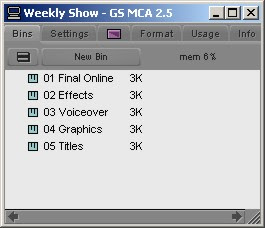
4. Chaning Font Size and Type: Straining to read the text in your bin? Would you like to be able to see the timecode above your Source and Record Monitors better? Hate Geneva (the font, not the city)? It's easy to change the font and/or point size of items in the following places:
- Bins – works one bin at a time unfortunately.
- Composer window
- Timeline
- Project window – version 11.x and later only.
Here's how: just make one of the previously mentioned windows active, then go to the EDIT MENU.
Scroll down the menu to SET FONT and play away.
5. Super Spacer Bar / Trimming Trick: Test out mapping the SOLID PLAY button from the Command Palette (in earlier versions of MC you have to move the play that is on the "5" key) to your space bar. Now the bar becomes not just stop, but play as well while in Composer mode. Even cooler, and more useful: now when you are in Trim Mode and have finished a trim, just hit the space bar and it will loop play.
6. People sometimes get a sync drift (a common problem with Avid and Digibeta) all the time. To easily correct your drift, duplicate your sequence just before you re-conform your video and give it a name like Offline Backup. Hi-res your sequence, and then load your Hi-Res sequence in the record monitor and your lo-res sequence in the source monitor. Click the gang button in either monitor. You can now move through your sequence, checking the shots in your record monitor to see if they line up with the source. If they don't, use the slip & slide buttons (usually m,./) to correct it.
7. Adding Comments to Avid Clips in the Timeline: Did you know it's possible to add clip comments directly to clips within the Avid Timeline? This is important for a few reasons.
 #1 The comments will stay embedded within the clip, so if you move the clip, the comments will stay with it.
#1 The comments will stay embedded within the clip, so if you move the clip, the comments will stay with it.#2 If you edit a title directly from the timeline, the clip name doesn't change. You can add a clip comment to reflect the real-name of the title template, instead of having to deal with a generic name.
To add comments to clips within Avid Xpress or Avid Media Composer follow these steps:
Highlight one or more of your clips within the Avid timeline using segment mode. In this case, red segment arrow has been turned on to select a clip.

Next, navivate to the pull-down menu in the upper right corner of the Composer Window. Choose add clip comments. A clip comment dialog box will appear. Go ahead and type your comment.

To get the comments to appear in the actual Avid timeline, you need to turn them on using the timeline-fast menu which is located in the bottom left corner of the timeline window.

3 comments:
How do you then see these comments in the bin view?? This is really important for me because I'm editing R3D media in Avid Media Composer and I want to keep the clip names as they imported, as the original file names. I've used the Scene and Take headings to properly name the shots, and I've created a costum heading called "Comments" to also name the clip (ie: Sc 1A, Tk 2), but this Comments does not correspond with what I enter in the timeline view. Is there a way to do that?
Concerns about this controversial measure and the associated contributions to climate change are driving many groups to reassess the policy.
Many of these same issues will be handled with in other sectors as more people strive to measure impact and make educated decisions about where to put the resources.
Post a Comment